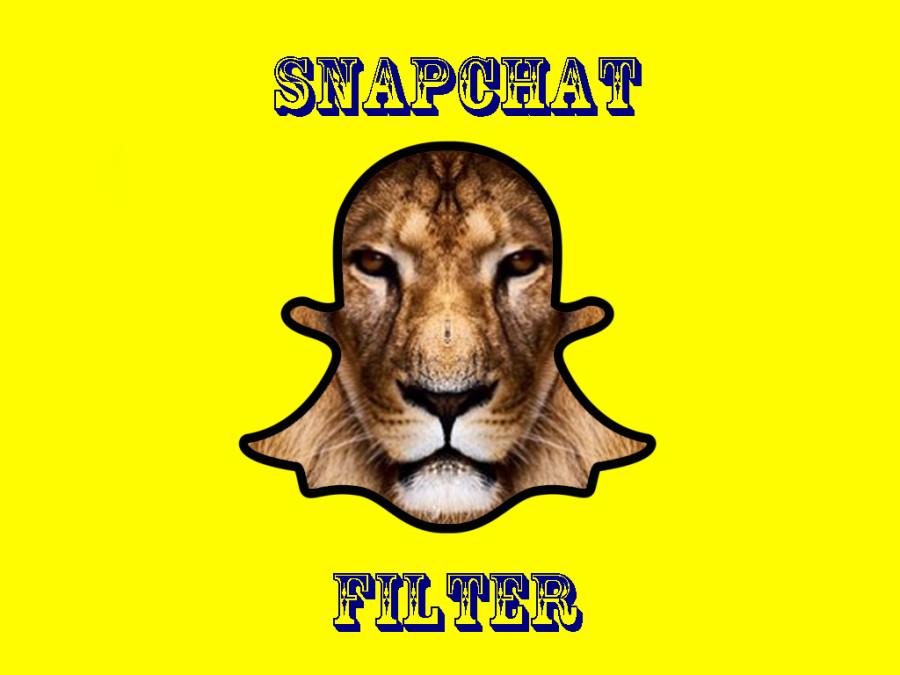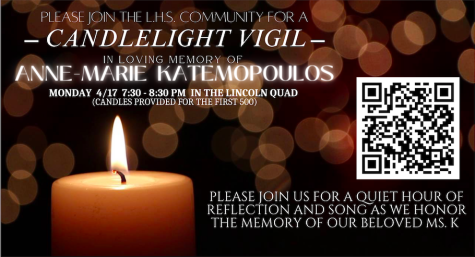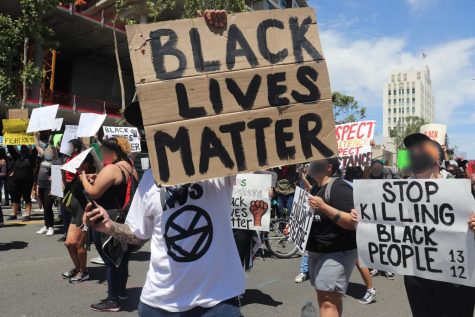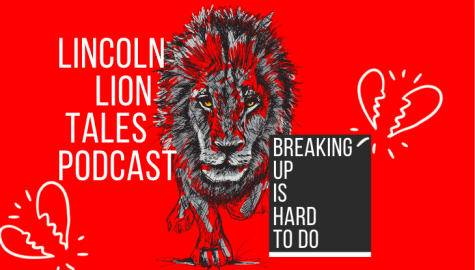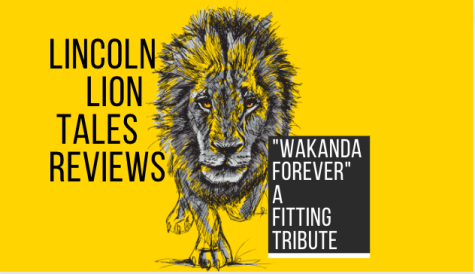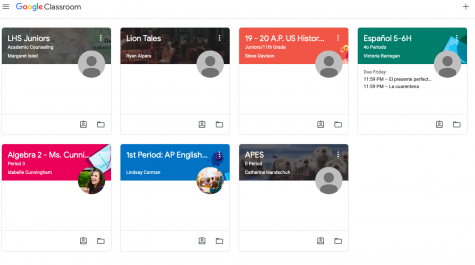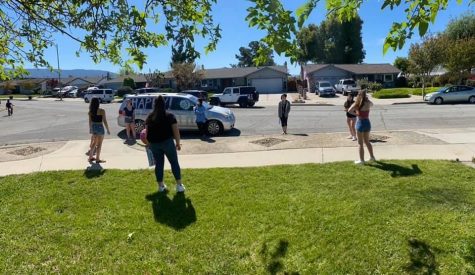How To: Make A Snapchat Geofilter
Since its establishment in 2011, Snapchat has been a go to social media platform for everyone to enjoy, accompanied by other social media such as Facebook, Twitter, and Instagram. Snapchat is a method of sharing your moments, in picture or video form, with your friends similar to the way Instagram operates. The difference between Instagram and Snapchat is that Snapchat saves your photos or videos you posted onto your story for only 24 hours for your friends to see. Once 24 hours has passed, your postings will be erased from your story. A fun aspect of Snapchat is its geographic filters to enhance your experience. Filters have become increasingly available, at places and events such as the San Francisco Bay Area, the Super Bowl, and now, Lincoln High School.
LHS students can now add a custom Snapchat filter to their snapchats from Lincoln’s campus.
Lincoln never had its own Snapchat filter until Lion Tales submitted their designs through Snapchat’s website. Four days after the design was sent, an email notified Lion Tales of its approval and activation onto Snapchat.
One design consists the words “Lincoln High School” at the top and “Home of the Lions” at the bottom. The other is the words “LHS” with a scratch mark of a lion across the words. The filter has been very popular among the student body, and is often found on stories taken throughout the school day.
If you’re interested in making your very own Snapchat filter, you will need either Adobe Photoshop or Adobe Illustrator with these templates and following these guidelines:
1.) a web-optimized, transparent PNG (Portable Network Graphics).
2.) PNG should have a width of 1080 pixels and a height of 1920 pixels.
3.) PNG must be under 300KB (KiloByte).
4.) No copyright images in your filter.
Once your done with the filter, save it by clicking on Save for Web and clicking on the Transparency and PNG-24 option. Then, go to the Snapchat Geofilters website. Using the map, mark the area you want your filter to be available for other snapchat users. Upload your image and then proceeded with the necessary information Snapchat needs. Once you click submit, Snapchat will then review your image and determine if it’s appropriate or not by sending you an e-mail. If it’s accepted, your filter will be live within hours. If it’s denied, then try another design and hopefully Snapchat will accept your entry.
Have fun Snapchat users!

Noel is currently a senior at Lincoln high school. He was born and raised in San Jose. He loves to play sports. He played soccer since he was five years...